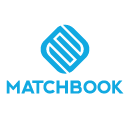How Can We Help?
The Matchbook AI platform also allows you to create and maintain File Templates for various data imports. These templates are designed to streamline and standardise the data analysis process, making it more efficient and consistent. To make a new template, follow the instructions below.
Users can add a template from the Additional Actions dropdown menu by choosing the Template List option. To add a template, perform the following steps.


1. In the Import Data section, go to Additional Actions and click on Template list. A list of all the existing templates is displayed.

2. Click on Add New Template. This takes the user to the file import process. Select the file type that you want to import the template from.

3. Choose the file for which the user intends to create the template by using the Browse function.

4. Input a name for the template.
5. Specify the sheet name.
6. Check the Has Header checkbox.
7. Click on Next.
8. This will lead you to the mapping screen. Define the mapping.

9. Click on the Finish button to generate a new template.

The newly created template becomes an addition to the list.
| Note: Users can utilize the predefined template when importing other files of the identical format. To do this, choose the appropriate file template from the “Select File Template” dropdown menu, followed by clicking “Finish” to confirm the import. |