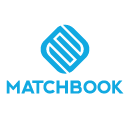How Can We Help?
The Clean Data section of the portal allows the Data Steward to work with records for which no match was found, or for which all candidate matches were rejected. Here, the inputted source record(s) can be updated with details that may improve the ability of the system to find a match. After an update, the record(s) will be re-processed by Matchbook Services and eventually flow into the appropriate queue based on the match results.
Like the Match section, records can be filtered at the session level:
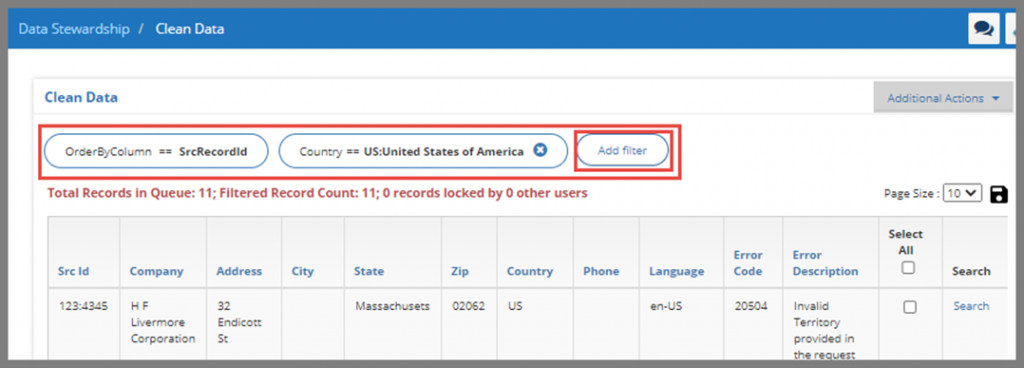
The following actions can be performed:
- Search
- Update Record
- Additional Actions
- Investigate
- Purge Records
- Re-Match
1. Search
Clicking the search link (right side on the screenshot below) will cause a new window to open (see “Below is an example…”), where users can perform a series of focused searches against the D&B database to find a match for the inputted record. This is similar to what is found within the Prospecting feature.
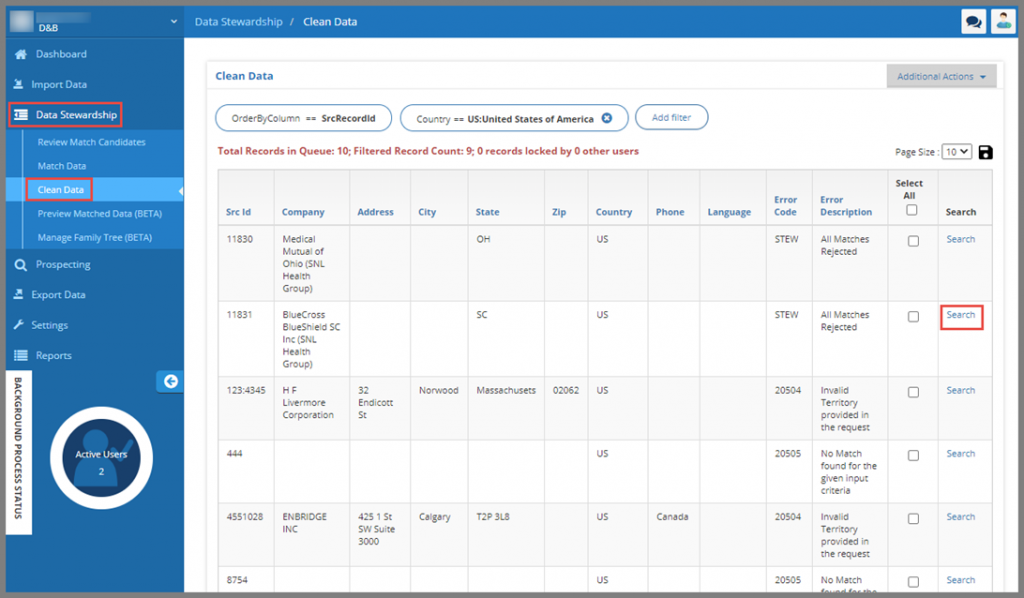
Below is an example of the results from a search:
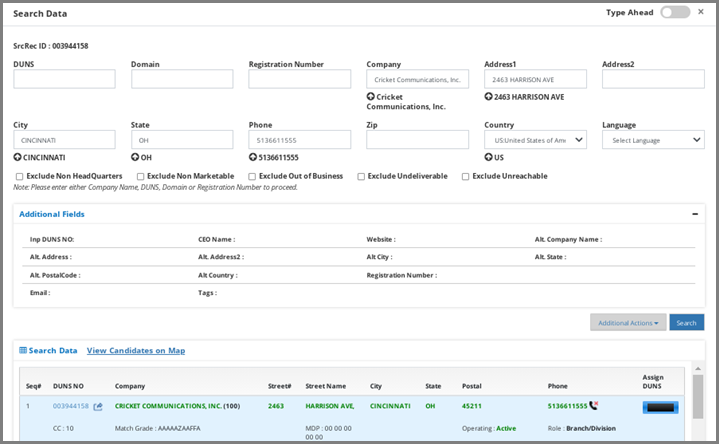
2. Update Record
Allows editing of the original input. Once records are updated, they will be re-processed. These records can be tracked on the Dashboard as they will be re-entered into the Input Queue.
In the example below, Company and Country are the only fields populated. If the Data Steward working on this record is able to add more details (i.e. fill in the address or city, or update the company name, etc.) and then click “Update Record” (red box), this record would immediately be moved to the input queue and be re-processed:
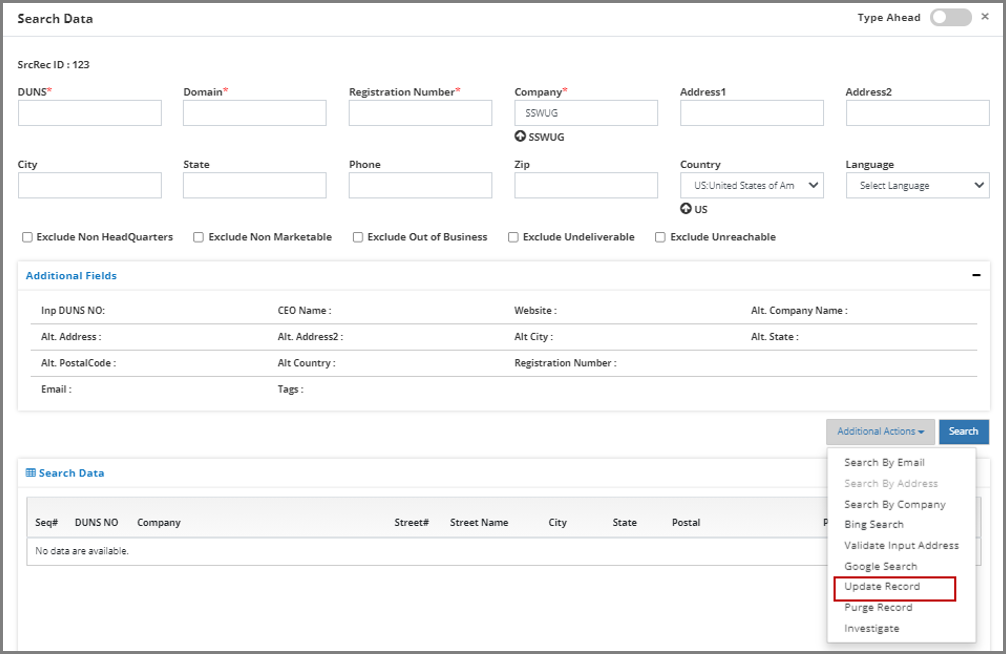
3. Additional Actions
Clicking “Additional Actions” will let the user perform different kinds of searches:
- Search by Email – allows user to perform email search
- Search by Address – allows user to perform address search
- Search by Company – allows user to perform company search
- Bing Search – Bing search can be performed as per user’s need
- Validate Input Address – input address can be validated based on Google map search
- Google Search – Google search can be performed as per user’s requirement
- Update Record – enables user to add and update a record
- Purge Record – lets user purge a record
- Investigate – user can perform mini investigation on the data
4. Investigate
Selecting the “Investigate” option allows the user to initiate an investigation with D&B for a specific record:
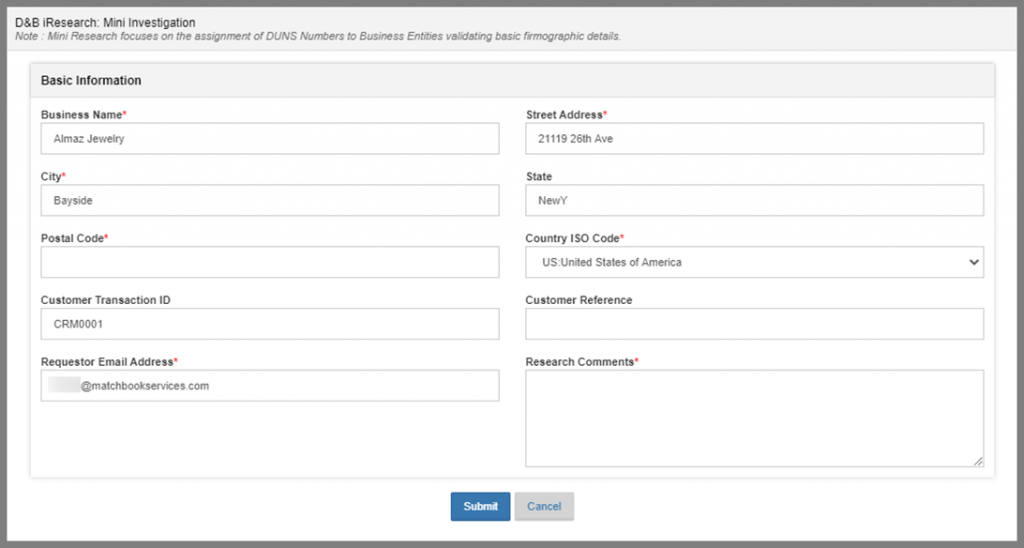
Users have the ability to perform Additional Actions directly from the Clean Data Page. These Additional Actions include: Purge, Rematch, and Investigate.
5. Purge Records

“Purge Records” filter allows for permanent removal of records from the MBS database based on the selection below:

“Purge from File” allows for permanent removal of records from the MBS database based on an imported file that contains the InputId and SrcRecordId:
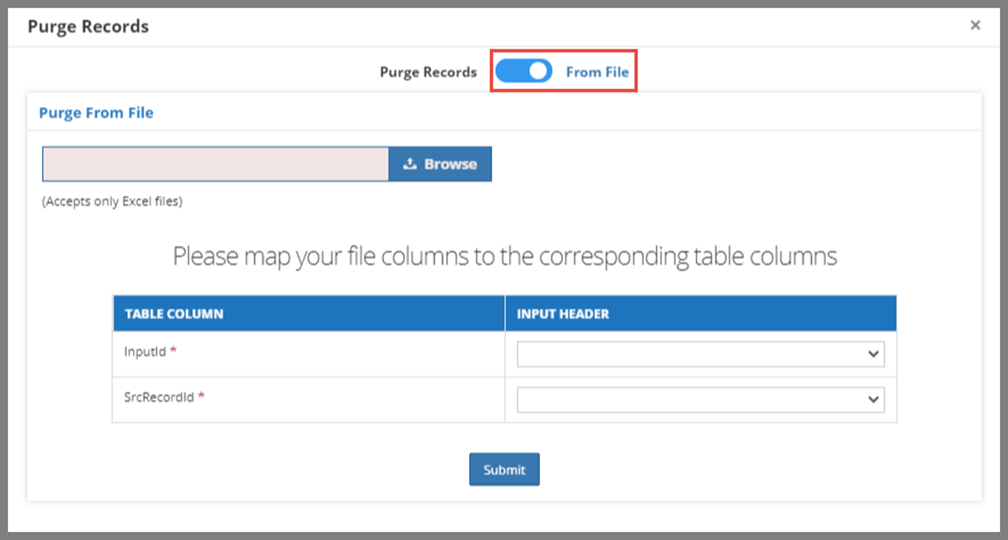
6. Re-Match Records
Re-Match Records filter allows the user to re-match all the filter candidates from D&B Match Service and moves the record into Input Queue to process it again:
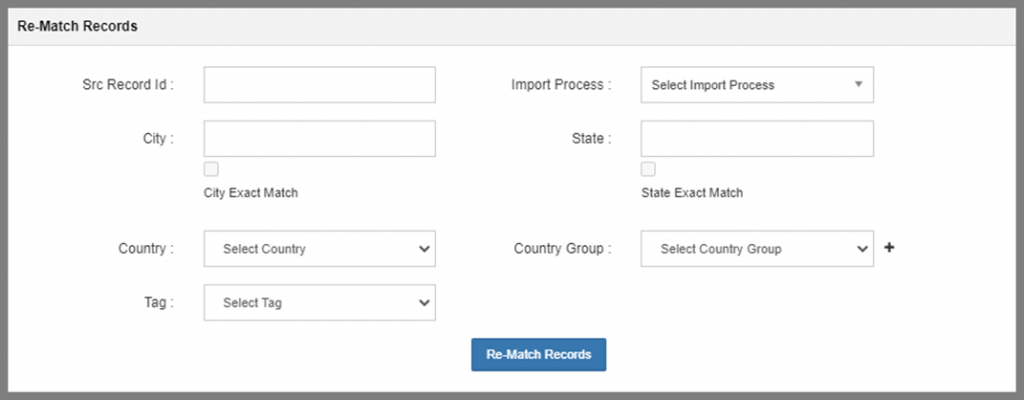
Users have the ability to perform more actions by right-clicking any record in Clean Data:

Purge Record: The user can permanently remove any record from the Matchbook database just by right-clicking any record and selecting the Purge Record option:
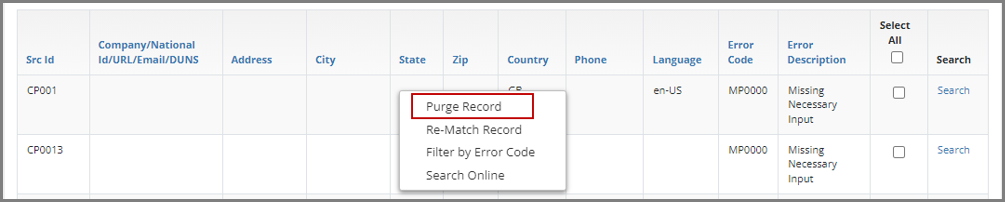
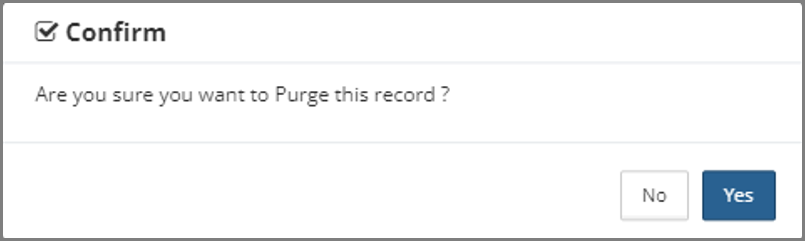
Re-Match Record: This feature allows users to re-match any record from D&B Match Service by right-clicking any record and selecting the Re-Match Record option. It will move the record into the Input Queue to be processed again:
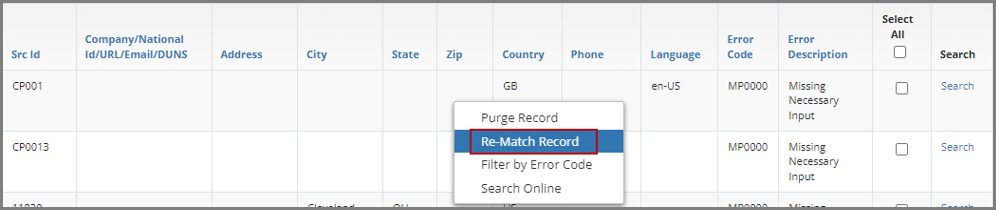
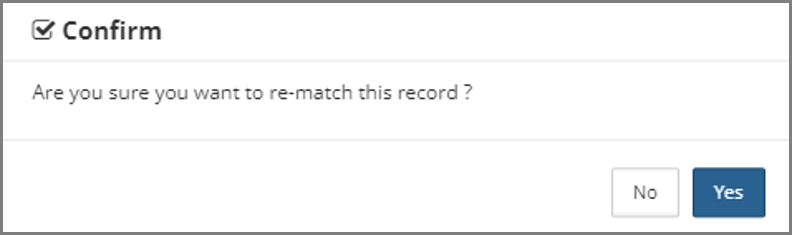
Filter by Error Code: Clicking on Filter by Error Code will display all the records that have an error description:

Search Online: Allow users to search any record directly in Google search engine by right-clicking and selecting the Search Online option: