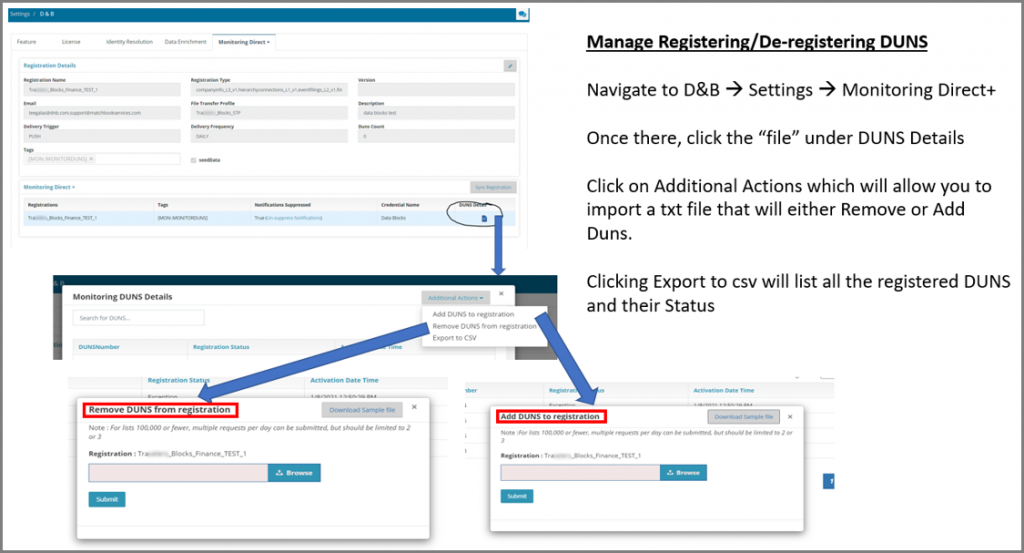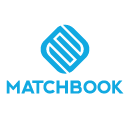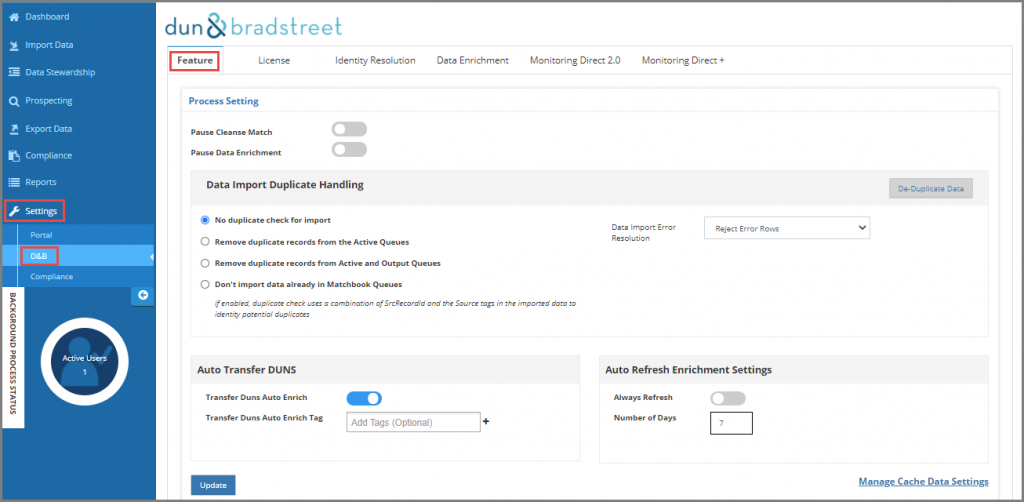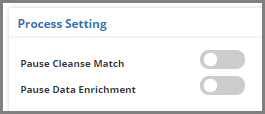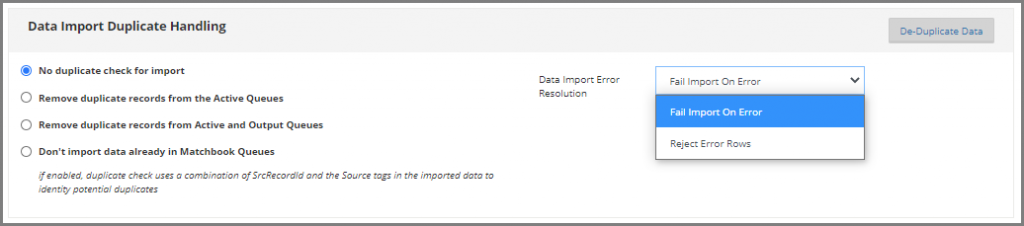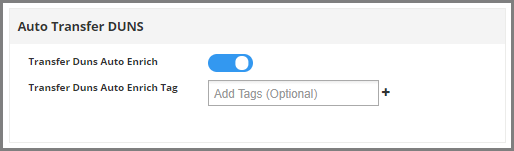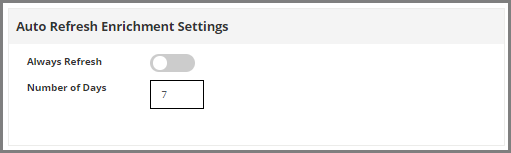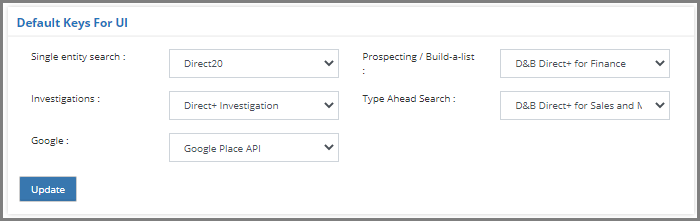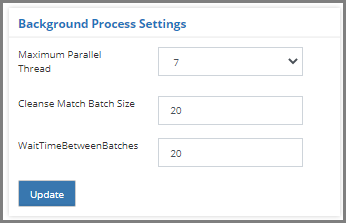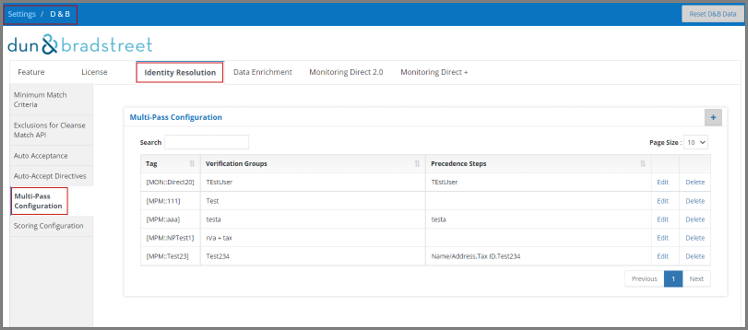How Can We Help?
Settings Overview
Prior to loading any records/data into the Matchbook Portal for processing, there are a few configuration settings that need to be set by the organization’s Admin. These configurations dictate how the data will be processed and should be related directly to the business rules/needs. Upon completion of the configuration steps, users will be ready to import data into the portal for processing.
There are two main configuration categories that need to be reviewed by the admin:
- Settings – Portal (**NOTE: ‘Portal settings’ are covered in separate articles that you can search by using keywords ‘Settings – Portal’).
- Feature Settings
- Users Settings
- Common Settings
- Integration Gateway
- About Us
- Settings – D&B **
- Feature Settings **
- License Settings **
- Identity Resolution Settings **
- Data Enrichment Settings **
- Monitoring Settings **
- Direct 2.0 **
- Direct+ **
- Settings – Compliance (**NOTE: ‘Compliance settings’ are covered in separate articles that you can search by using keywords ‘Settings – Compliance’).
- Licenses Settings
- Compliance Settings
- Compliance Watch List
- Compliance List
- Adjudication / Evidence
- Auto Adjudication
- Compliance Enrichment
** The remainder of this article focuses on the D&B settings.
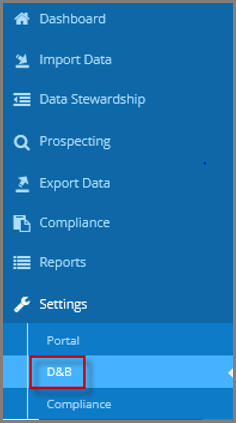
D&B Settings
1. Feature
The Feature section allows the user to set some of the general configurations on how Matchbook AI will work for all users.
Process Setting
- Pause Cleanse Match – users can pause the cleanse match job from the Matchbook Portal settings or directly on the Dashboard, in the Background Process Statistics’ section
- Pause Data Enrichment – users can pause the data enrichment job from the Matchbook Portal or directly on the Dashboard, in the Background Process Statistics’ section
Data Import Duplicate Handling
- No duplicate check for import – the data that is present in the Matchbook AI queues will not block any import of the same records for the second time
- Remove duplicate records from the Active Queues – when we import a file and data is present in the Active queues, all duplicate records from the Active queues will be removed and the same set of records will start to process again
- Remove duplicate records from Active and Output Queues – when we import a file and data is present in the Active queues and Output queue, all duplicate records from the Active and Output queues will be removed and the same set of records will start to process again
- Don’t import data already in Matchbook Queues – Matchbook AI will check for data present in the queues and will not accept any records that are already present in the Matchbook Queues (Low Confidence Match, No Match, Output Queue)
- Data Import Error Resolution – if the Uploaded file has Company Name “Null” then it can be handled using the below 2 options:
- Reject Error Rows – if any records in the file have “Null” Company Name while importing, those records will be rejected and will not be processed
- Fail Import On Error – if the records in the file have “Null” Company Name while importing, then the whole file will be rejected
Auto Transfer DUNS
- Transfer Duns Auto Enrich – allows the user to enrich new DUNS Numbers resulting from a Transfer DUNS scenario based on data enrichment rules
- Transfer Duns Auto Enrich Tag – if a tag is selected, then the selected tag data will get enriched to the new DUNS Numbers resulting from a Transfer DUNS scenario based on data enrichment rules
Auto Refresh Enrichment Settings
If the “Always Refresh” button is disabled, then the enrichment data gets refreshed in the number of days specified by the user in the “Number of Days” textbox.
But if the “Always Refresh” button is enabled, then the enrichment data gets refreshed whenever the enrichment data gets uploaded.
2. License
D&B License Keys
In order to use Matchbook AI, the admin user will need to input their D&B Credentials in order to access the different D&B services through the Matchbook Portal. Admin users can edit/delete the keys whenever necessary.
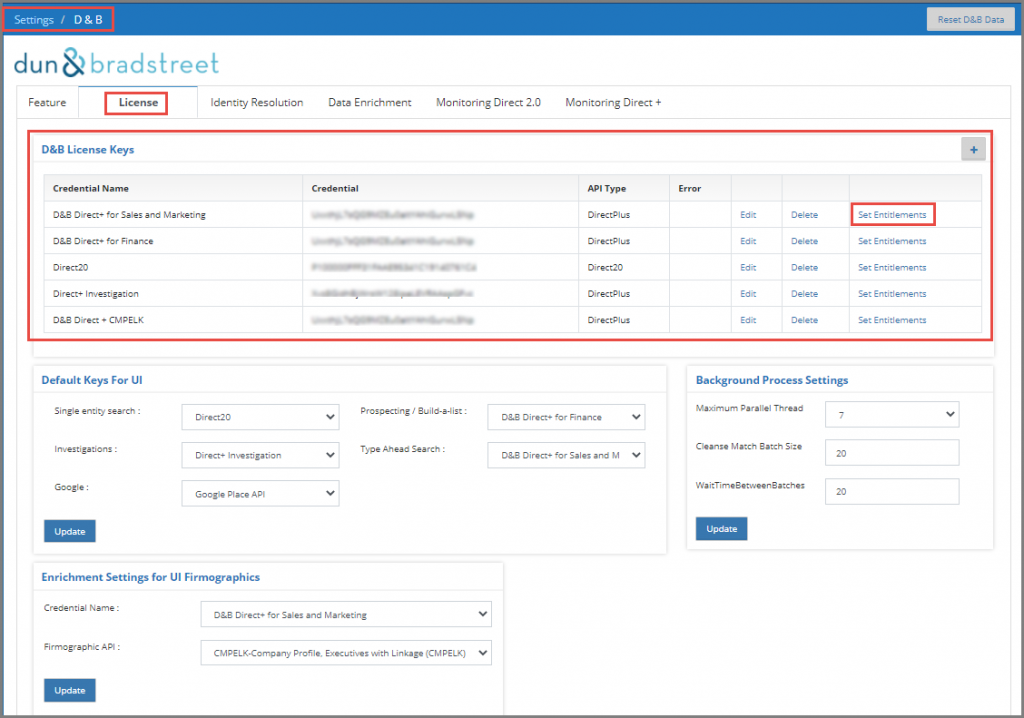
- Set Entitlements – admin users will choose the appropriate Entitlements (available options based on your service contract). Customers intending to up their Entitlements should contact us at helpdesk@matchbookai.com for more info.
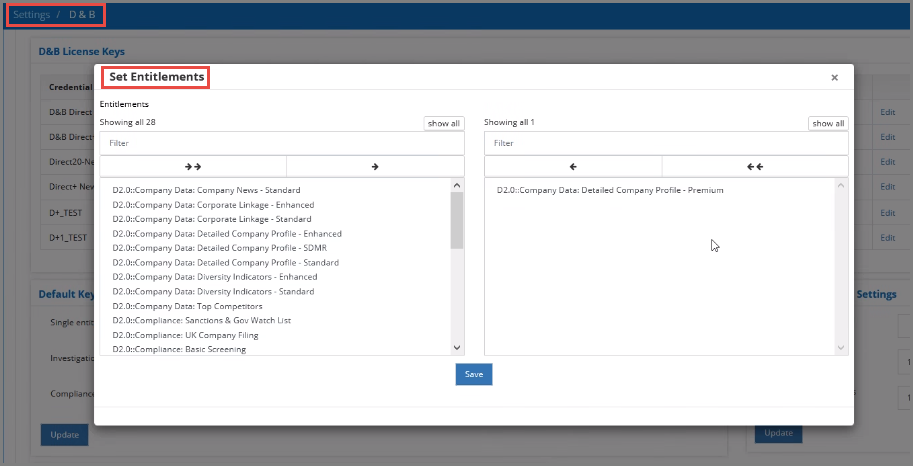
Default Keys For UI
Users make use of these D&B Direct +/ Direct 2.0 default keys for UI related lookups mentioned below:
- Single Entity Search
- Prospecting/ Build-a-list
- Investigations
- Type Ahead Search
- Google Place API
Background Process Settings
As part of these settings, the admin will be able to configure background settings such as threshold settings and batch sizes to be handled while posting transactions through the Matchbook Portal:
- Maximum Parallel Thread – determines the maximum number of threads initiated for processing
- Cleanse Match Batch Size – determines the number of records that can be processed for that particular batch
- Wait Time Between Batches (sec) – the wait time, in seconds, between batch runs
Enrichment Settings for UI Firmographics
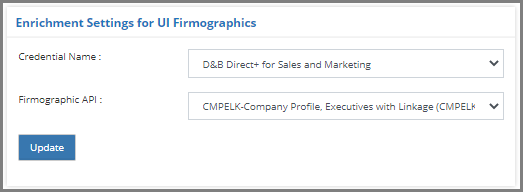
Matchbook provides users the benefit of Enriching data through UI. This feature will enrich the Match Data/Clean Data/Search Data/Build A List data records in real-time with the product selected in “Enrichment Settings for UI Firmographics”.
3. Identity Resolution
Minimum Match Criteria Settings
These settings allow the user to configure the minimum criteria to be returned from D&B. They allow maximum candidate needs to be considered in the response when a match is performed:
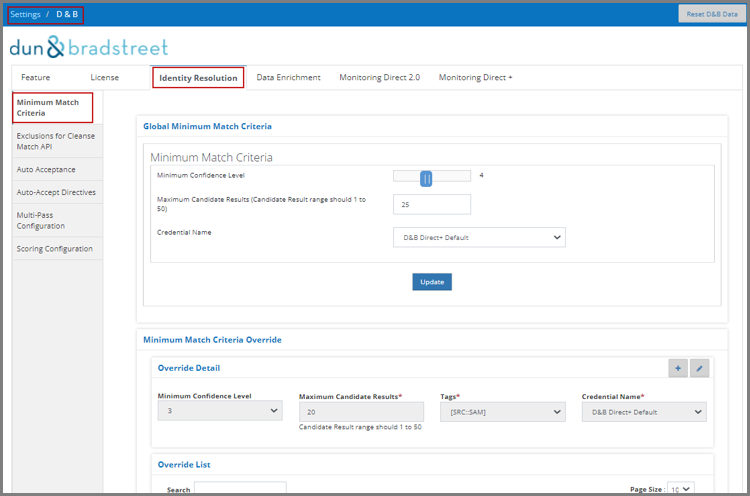
- Global Minimum Match Criteria
- Global Minimum Confidence Level – determines the minimum confidence level that will be returned from the API call to D&B. For example, if the user sets the value to 4, the Matchbook Portal will not return any match candidates that have a confidence level below 4
- Maximum Candidates – determines the maximum number of matched candidates that will be returned
- Credential Name – for companies with multiple licenses, this allows users to choose which license to use for identity resolution
- Minimum Match Criteria Override Settings – Minimum Match Criteria Override settings override any Global Minimum Match Criteria settings for a specific tag defined in the settings. If multiple Minimum Match Criteria Override settings are defined with the same tag, the lowest confidence code selected is considered. For example, if there is a Global Minimum Match Criteria settings set to 4 as a global rule, but the Minimum Match Criteria Override settings is set to 6 for a given tag [SRC:XYZ], then whenever a record is imported with tag [SRC::XYZ] only candidates with a minimum confidence of 6 or higher will be returned in the response.
Exclusion for Cleanse Match API Settings
Users can enable additional rules to exclude Non-Headquarters, Non-Marketable, Out of Business, Undeliverable or Unreachable businesses from the results:
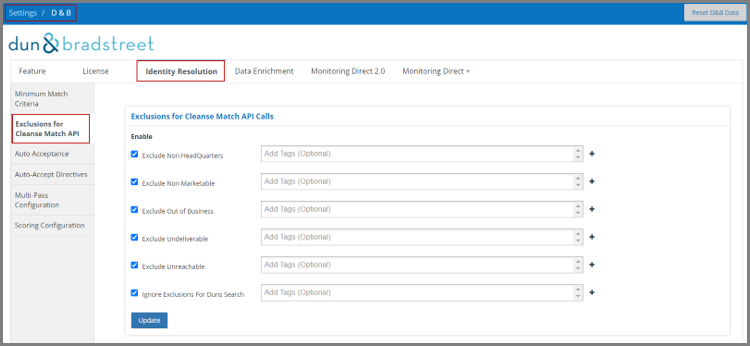
Exclusions can be applied globally, or only to records containing specific tag(s).
If any settings are defined, then those settings are passed to the D&B Cleanse Match API call. This will automatically filter the match candidates that D&B passes back to the Matchbook Portal.
Ignore Exclusions for DUNS Search
This feature applies only to DUNS searches. It enables you to include all results from a DUNS search, even if you exclude certain results from other types of searches. For instance, when all of the exclusions are selected along with ‘Ignore exclusions for DUNS Search’ as below:
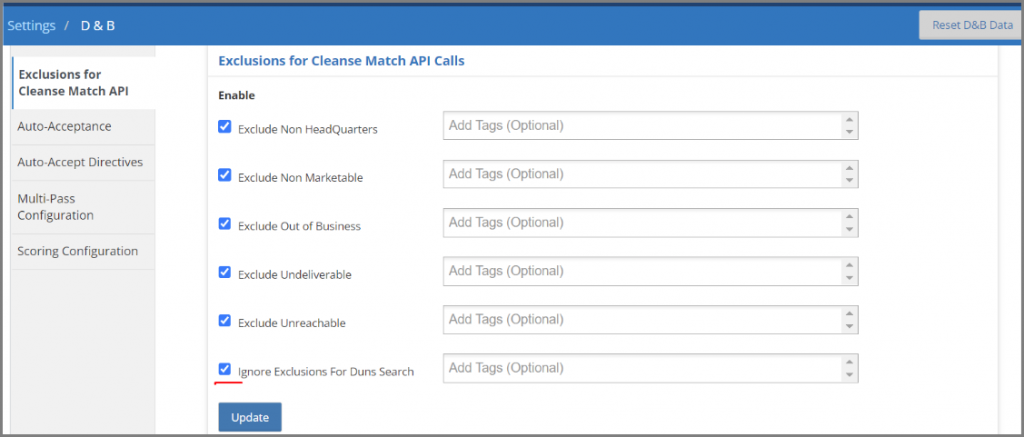
The resultant D&B call is https://plus.dnb.com/v1/match/cleanseMatch?duns=804735132&customerReference=AYtestoday1
And when ‘Ignore exclusions for DUNS Search’ is unchecked and all exclusions are checked as below:
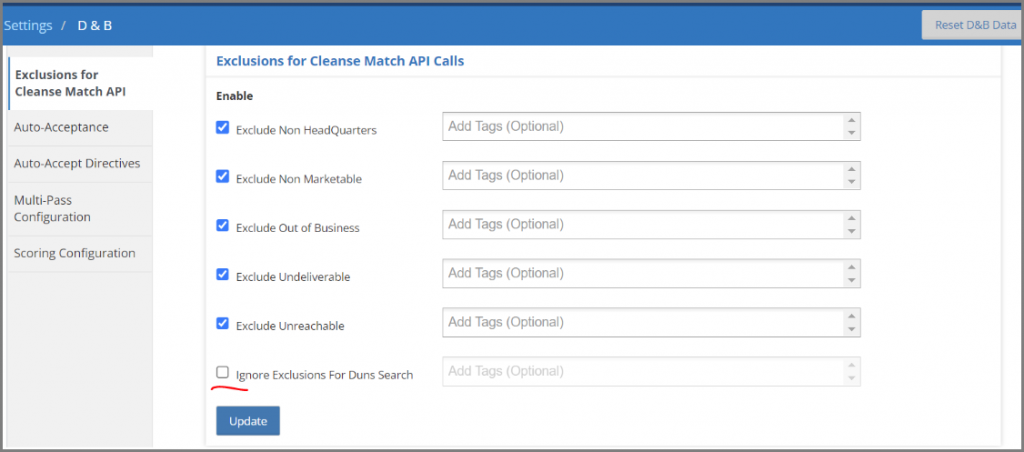
The resultant D&B call is https://plus.dnb.com/v1/match/cleanseMatch?duns=804735132&customerReference=AYtestoday2&exclusionCriteria=ExcludeNonHeadQuarters,ExcludeNonMarketable,ExcludeOutofBusiness,ExcludeUndeliverable,ExcludeUnreachable
Auto Acceptance Settings
These settings allow the user to create custom Auto Acceptance rules for accepting records while processing Cleanse & Match logic. These rules are applied as the final step of the Matchbook process for matching data. Typically, users will create additional auto acceptance rules as they go through the data steward process and begin to recognize patterns within their data. These settings can be configured at a tag level. This configuration is optional:
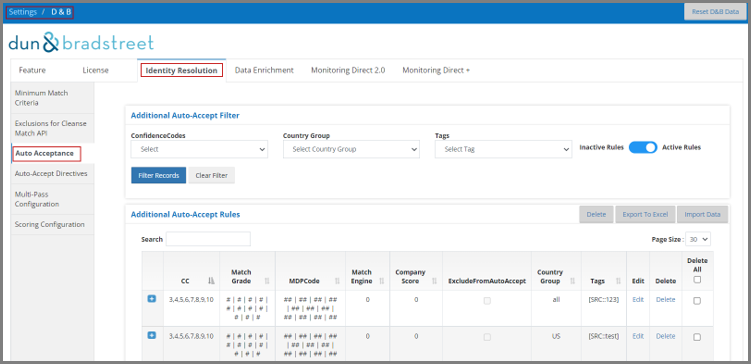
To create new rules, click the “Add” button in the above screen to bring up the following window:
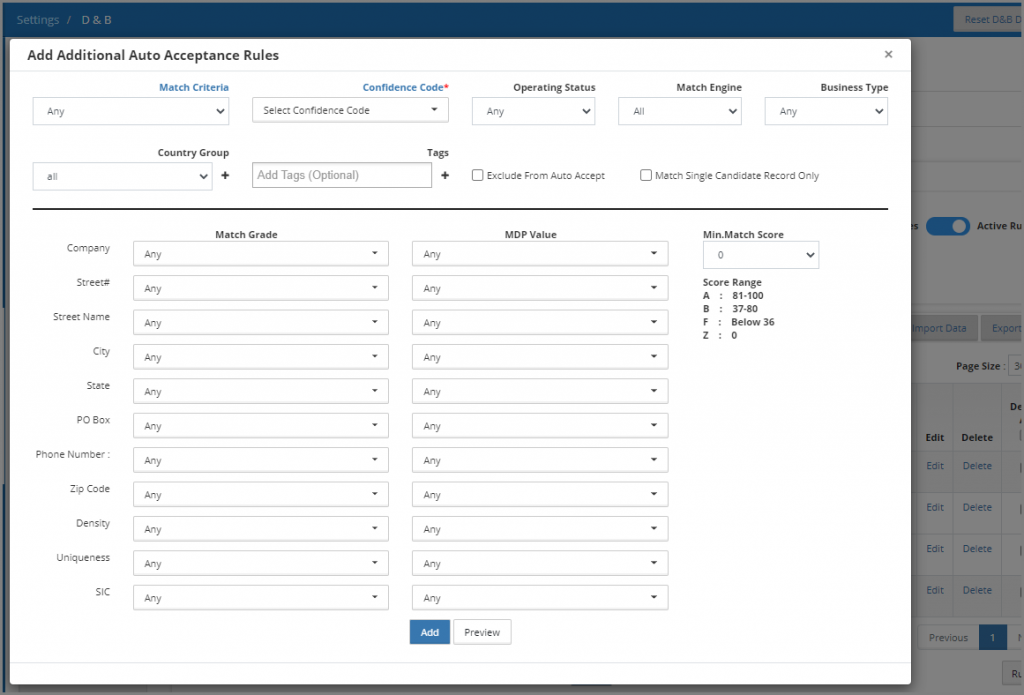
- Rule Criteria – a rule only affects Candidates which meet all the specified criteria. Some points to consider:
-
- Most criteria are optional
- Default values of “All” or “Any” mean that no criteria are specified
- When more than one value is specified for Multi-Select criteria, the Candidate must match one of the specified values
-
- Match Criteria (Optional/Single-Select) – the method by which the Cleanse/Match process has selected Candidates
- Confidence Code (Required/Multi-Select) – the Candidate’s overall match strength
- Operating Status (Optional/Single-Select) – the Candidate is either Active or Out of Business
- Match Engine (Optional/Single-Select) – the Candidate has a certain number of Match Grade Components, depending on which Match Engine is used
- 7 – Golf/GMC – when users choose this match engine, they get back the 7 Match Grade Components data sent by D&B
- 11 – NextGen – when users choose this match engine, they get back the 11 Match Grade Components data sent by D&B
- 99 – AME – when users choose this match engine, they get back the AME (Japenese, simplified Chinese, traditional Chinese, and Hangul) data from D&B
- Business Type (Optional/Single-Select) – the Candidate is either Linked or Standalone
- Country Group (Required/Single-Select) – the Input Record specifies a Country. Each country can exist in 0, 1, or many Country Groups
- Tags (Optional/Multi-Select) – the Input Record can specify 0, 1, or many Tags. If one or more Rule Tags are specified, at least one of the tags on the Input Record must match at least one of the Rule’s tags
- Exclude From Auto Accept (Optional/Checkbox) – determines whether the Rule will be Exclusionary or Inclusionary
- Match Single Candidate Record Only (Optional/Checkbox) – the Input Record can have 0, 1, or many Candidates, inclusive of all Candidates before any filtering
- Match Grade Components – the Candidate’s similarity to the Input Record is judged on each of several Components
- Match Grade (Optional/Multi-Select) – the following grades describe the component-level similarity between the Input Record and the Candidate:
- A (Same)
- B (Similar)
- F (Different)
- Z (Not Provided) – either the Input lacked this Component, or the Candidate does not have information for this Component
- MDP Value (Optional/Multi-Select) – each Component has a description of the type of information used in comparing the Input Record with the Candidate. Lower values tend to mean a stronger overall match, with “00” as the strongest value and “99” the weakest
- Min.Match Score (Optional/Single-Select) – the minimum acceptable score for the Component. Currently, this only applies to the “Company” Component
- Match Grade (Optional/Multi-Select) – the following grades describe the component-level similarity between the Input Record and the Candidate:
After the above-described rules are chosen, the user clicks the “Add” button to create this new rule in the system. The added rule(s) can be run immediately by clicking “Run Rules” or will run the next time the background process is executed. Management of the rules is also done in this same section:
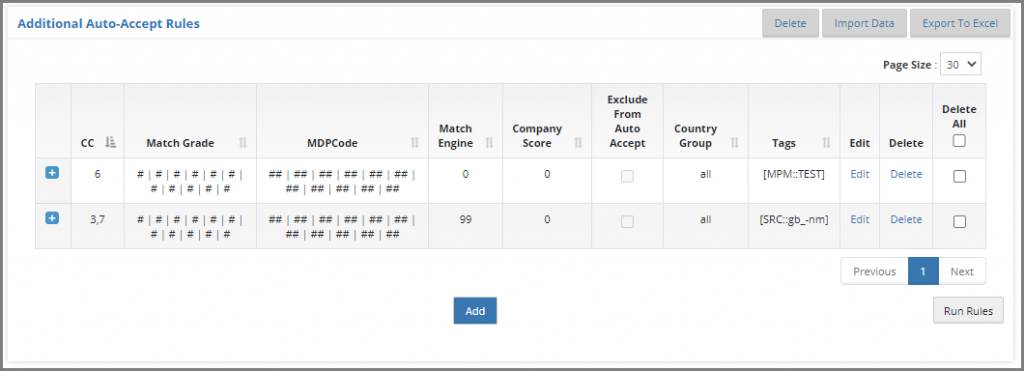
Auto-Accept Directives Settings
Auto-Acceptance Directives are centrally administered in the Matchbook Services Portal. They are simpler and tend to have a wider scope than the Auto Acceptance Settings described above.
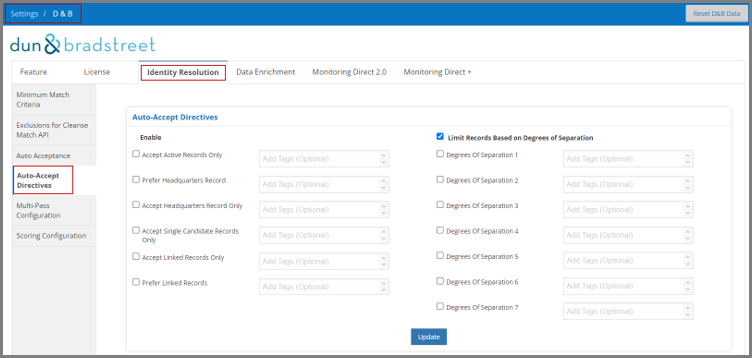
There are three types of Directives – Filtering, Comparative, and Preference.
- Filtering Directives limit Candidates based on their Categorizations. Only Candidates which meet all of the applicable Filtering Directives will be considered for Auto-Acceptance.
- Comparative Directives further limit Candidates based on assessments related to other candidates. Each Comparative Directive can define “Other Candidates” as one of the following:
- All Candidates for the Input Record
- All “Acceptable” Candidates for the Input Record, as defined by Auto-Acceptance Rules and Filtering Directives
Types of assessments include:
- Existence of other Candidates
- Relative Match Strength vs other Candidates
- Candidate Categorizations and other Candidates Categorizations
Comparative Directives can be customized to meet complex Auto-Acceptance requirements.
- Preference Directives change the priority given to Candidates when more than one meets the requirements for Auto-Acceptance.
**NOTE: Directives can be applied globally, or only to records containing specific tag(s).
1. Filtering Directives
- Accept Active Records Only – candidates must have DnBOperatingStatus = “Active”
- Accept Headquarters Records Only – candidates must have DnBFamilyTreeMemberRole containing the word “Headquarters”
- Accept Linked Records Only – candidates must have DnBStandaloneOrganization = 0
- Accept Single Candidate Records Only – candidates must be the Only Candidate for an Input Record
2. Comparative Directives
- Limit Records Based on Degrees of Separation
- Each Candidate’s Match strength is summarized by the DnBConfidenceCode, a value between 1 (very poor match) and 10 (very strong match).
- Candidates must have DnBConfidenceCode which beats the DnBConfidenceCode of other Candidates by at least the specified Degrees of Separation.
- “Other Candidates” can be configured to refer to “Acceptable Candidates” or “All Other Candidates”.
- Custom Directives – Matchbook Services can work with your team to customize your advanced matching requirements.
3. Preference Directives
- Prefer Headquarters Records – candidates that have DnBFamilyTreeMemberRole containing the word “Headquarters” will be Auto-Accepted instead of Non-HQ candidates, even if the latter has a lower DnBDisplaySequence.
- Prefer Linked Records – candidates that have DnBStandaloneOrganization = 0 will be Auto-Accepted instead of Non-Linked candidates, even if the latter has a lower DnBDisplaySequence.
Multi-Pass Rule Configuration
Matchbook users with appropriate permissions can easily create and edit multi-pass rules.
Multi-Pass Rule Components
- Tag – defines which Input Records are associated with the Multi-Pass Rule.
- Lookup Type – set of one or more attributes that are used to associate an Input Record with Data Provider information. These attributes are passed as Parameters in the API Request URL.
The following Lookup Types are currently available:
-
- Standard – all available attributes that are relevant to the API Request
- Provider ID – data provider’s unique identifier for a company
- Tax ID – national ID / government registration ID
- Name/Address – company name + all available address information.
- Company – company name
- Company/Country – company name + country
- URL – web domain
- URL/Country – web domain + country
- Email – email address
- E-mail/Country – email address + country
- Telephone – phone number
- Multi-Pass Verification Group – two or more Lookup Types that must all result in an Acceptable Match for an Input Record and Match Candidate in order for that Match Candidate to be Auto-Accepted.
- Multi-Pass Precedence – list of one or more Verification Groups and/or Lookup Types (“Steps”), which defines the order of matching attempts. If a Step produces one or more Acceptable Matches for an Input Record, then subsequent steps are skipped for that Input Record.
Multi-Pass Rule Configuration rules
- Each Multi-Pass Rule applies to a single Tag, and each Tag can only be associated with a single Multi-Pass Rule.
- Each Multi-Pass Rule must contain either:
- One or more Verification Groups
- One or more Precedence Steps
- Each Verification Group:
- Must contain 2 or more Lookup Types
- Must have a unique set of Lookup Types within the Multi-Pass Rule
- Must have a unique name within the Multi-Pass Rule
- If more than one Verification Group is defined, Precedence must be used to determine which Verification Group to check first.
- If Precedence is defined, each Verification Group must be included as a Precedence Step.
API Requests to Data Providers
Each Input Record will have 0, 1, or many Lookups (API Request URLs) created. The following describes how these URLs are created. For each Input Record:
- Find Multi-Pass Rule associated with each Tag.
- If one or more Multi-Pass Rule(s) apply:
- For each Lookup Type associated with the Multi-Pass Rule(s):
- Check what attributes are required in order to create the Request URL.
- Check whether the Input Record contains the necessary information.
- If all required information exists, create the Request URL.
- For each Lookup Type associated with the Multi-Pass Rule(s):
- If no Multi-Pass Rule(s) apply:
- Create one “Standard” Request URL, with all applicable attributes supplied in the Input Record.
- If the Input Record’s attributes don’t result in any URL creation, create an exception message.
- Store Request URLs and use each one to call the relevant API.
API Responses from Data Providers
Each API response is stored and processed according to the information in the response.
- Exception – store the Exception message.
- No Candidates – create an exception message.
- Candidates
- Store Candidate information.
- Auto-Accept relevant Candidates.
- Matchbook Services provides Data Stewardship tools to manually find matches for Input Records that:
- Did not have any Candidates.
- Had Candidates but did not produce Auto-Acceptance.
Auto-Acceptance Full Process
The following describes how Candidates are filtered and then selected for Auto-Acceptance.
- Acceptable Candidates – Only Candidates which meet all of the following criteria can be Auto-Accepted:
- Meet the criteria of at least one Inclusionary Rule
- Avoid the criteria of all Exclusionary Rules
- Meet all of the applicable Filtering Directives
- Meet all of the applicable Comparative Directives
Multi-Pass
If Multi-Pass is applicable for an Input Record, limit Acceptable Candidates to only those which meet requirements of the Multi-Pass Rule.
Selecting the Best Candidate
When there are multiple Acceptable Candidates for an Input Record, the best Candidate will be determined by the following:
- Multi-Pass: The candidate with the highest Matchbook Score is selected
- NOT Multi-Pass: The candidate with the lowest DnBDisplaySequenceis selected.
**NOTE: Preference Directives can modify this behavior.
Scoring Configuration
Matchbook AI allows users to adjust the weights that are used to create the Matchbook Score for a matched record:
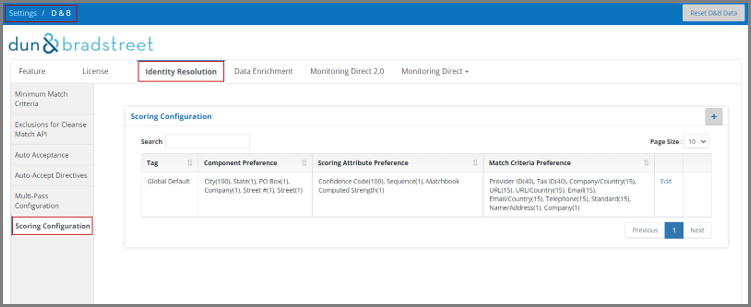
Users will be able to add Scoring Configuration using Multi-Pass Configuration Tag associated with the Multi-Pass rule. They can add or edit the Scoring Configuration by setting up the weight preferences based on the component types:
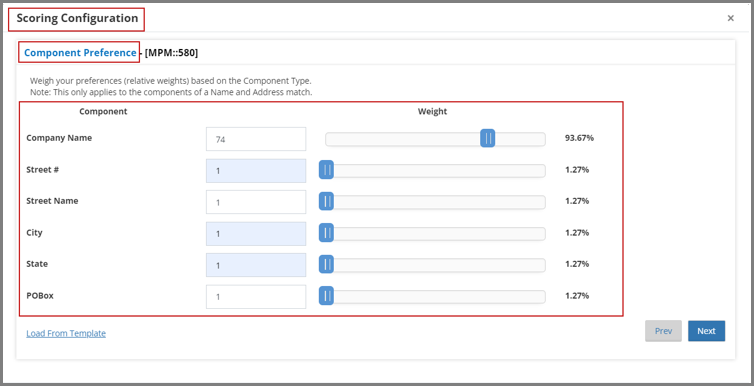
4. Data Enrichment
Data Enrichment
Data Enrichment allows users to configure the appropriate enrichments per their entitlements with D&B. This section enables the user to create and configure rules which determine how entitlements impact matched data within Matchbook Services.
- Products from both Direct+ and Direct 2.0 can be configured
- Multiple Enrichment configurations can be made
- Tag specific enrichments can be configured
- Custom products can be configured as well
The user will be able to add or edit the enrichment profiles which can store all the above configurations:
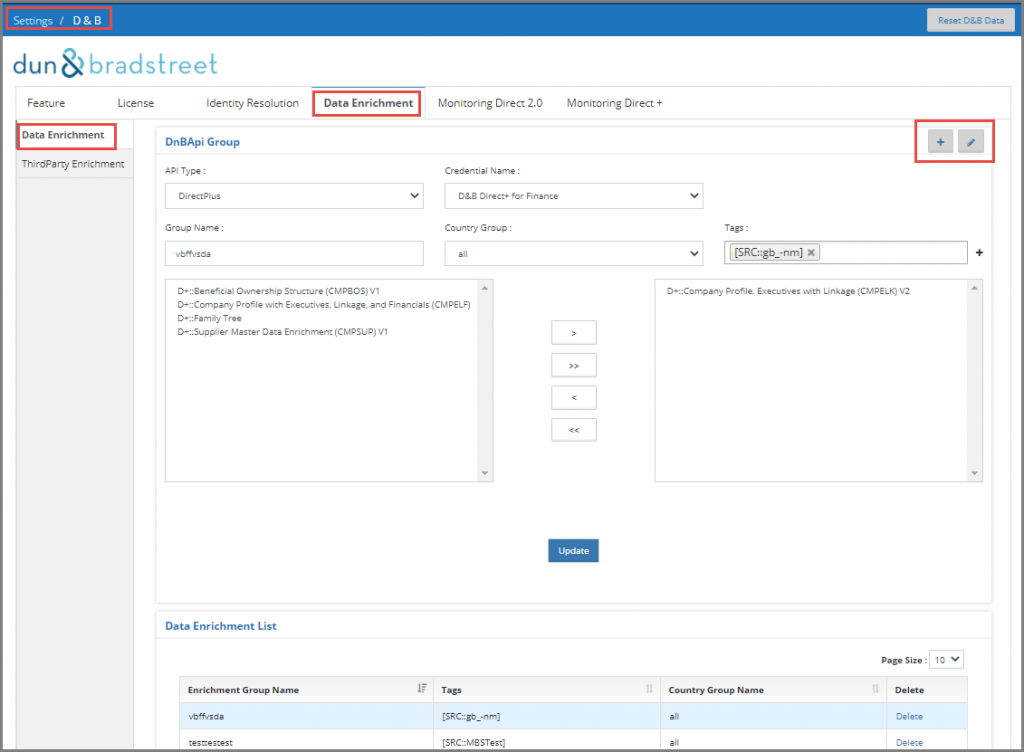
- DNB API Group
-
- API Type – lets users choose whether to utilize a DirectPlus or Direct 2.0 license
- Credential Name – allows users to choose which Credentials they want to use to enrich their data. (Credentials have been set under the License tab and portray which entitlements will be used)
- Group Name – users name the group to save the particular settings of this group of entitlements
- Tags – defined to enrich this particular group of entitlements
- Data Enrichment List
Users have the ability to edit any of the Enrichment Groups they have created by selecting them in the Data Enrichment List. This will open it in the DNB Api Group and give them the Edit option.
5. Monitoring
The Monitoring feature is based on customer entitlements and requirements. This service allows users to monitor changes for a registered DUNS. When a change occurs, Matchbook Services send the appropriate notifications to the client, which helps to ensure enrichment data is always up to date. Clients can decide whether the notifications should include only the changes or whether they want the entire updated record returned.
**NOTE: Not all attributes are monitorable
Through Matchbook’s UI, users can manage which DUNS they want to register/de-register, as well as obtain a status on all DUNS that have been submitted for registration.
Monitoring Direct 2.0
Monitoring Direct 2.0 is D&B’s legacy Monitoring service that is slated to be sunsetted as they look to move their clients to Direct+. Matchbook intends to continue to support this service until D&B has completely migrated all clients to the new service. For more detailed information on Monitoring Direct 2.0, please visit this link.
**NOTE: Some user management features are only available on Monitoring Direct+
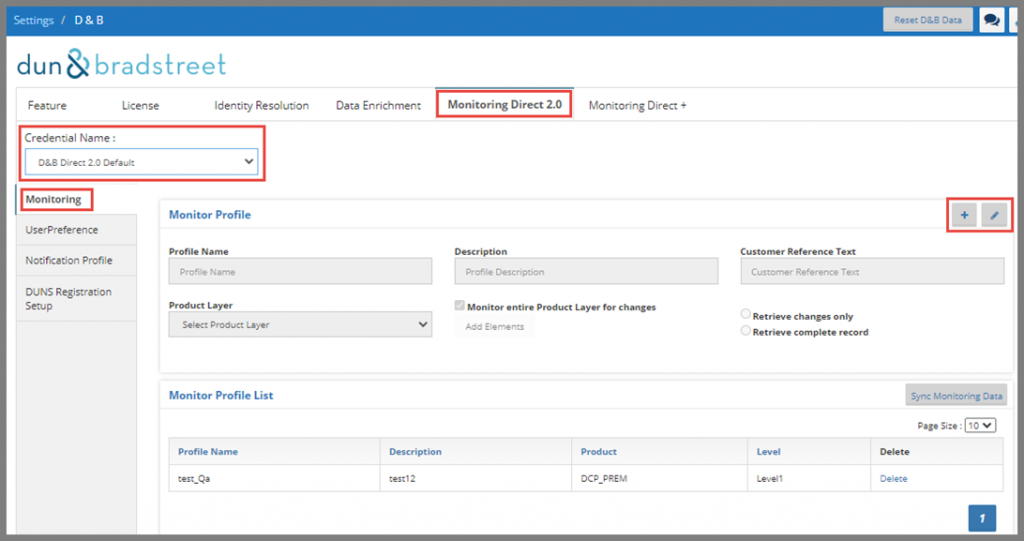
- Monitoring Profile – a Monitoring Profile establishes the specific data fields within a given data layer that should be monitored, and the conditions under which a change event should be triggered. There are no fees involved with establishing Monitoring Profiles, and customers may create as many profiles as needed
- User Preference – a User Preference captures the technical details required to deliver information through various protocols, including Email, File Transfer Protocol (FTP) and HTTP Callback
- Notification Profile – a Notification Profile establishes the protocol by which change events should be delivered to customers, and references user preferences setup in the User Service. This is the PUSH component of the Data Field Monitoring feature
- DUNS Registration Setup – the Monitoring Registration combines Monitoring and Notification Profiles with a specific DUNS Number and initiates the Data Field Monitoring process. There are two levels of monitoring: change events only, or events with data layer included.
Monitoring Direct+
Monitoring Direct+ is a new service created by D&B that operates similarly to Direct 2.0 monitoring but takes advantage of new APIs that are more efficient as well as a more robust data source. For more details about this service, please visit this link.
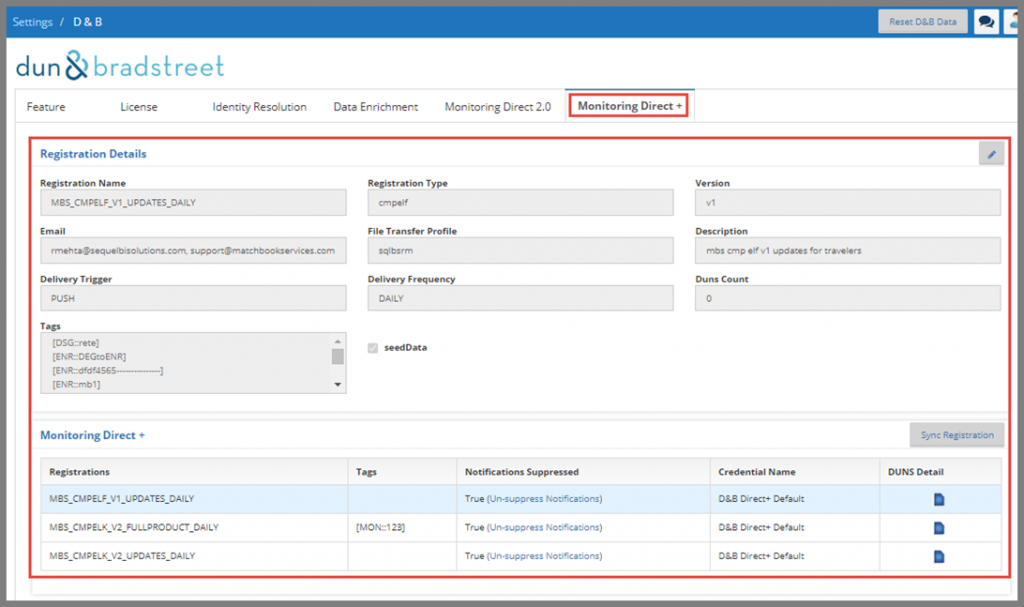
Unlike Monitoring Direct 2.0, FTP Configuration must first be set up under Settings / Portal / Common / FTP Configuration.
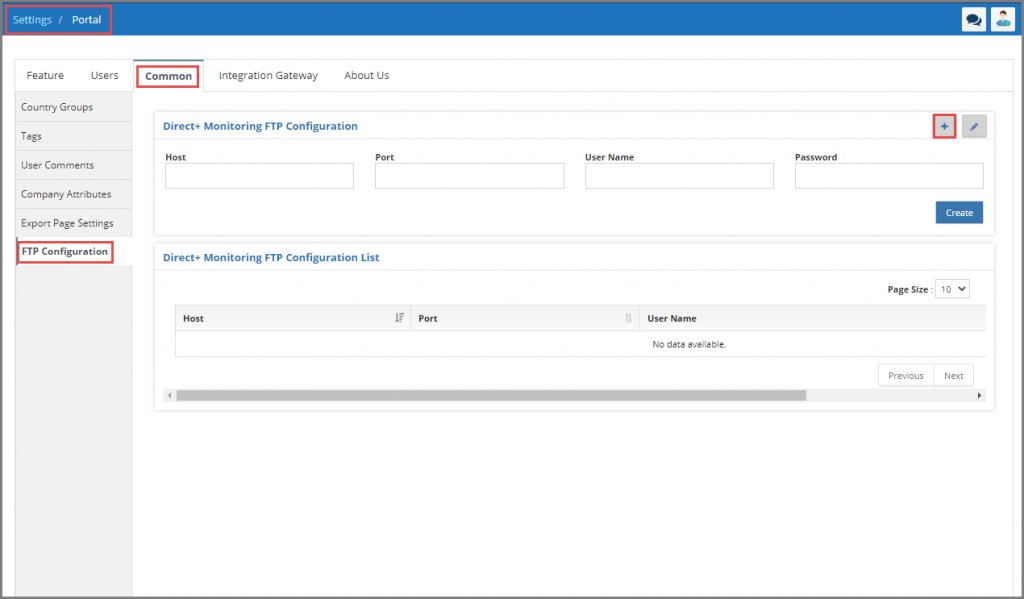
Once the initial registration has been completed by D&B and the FTP Configuration has been set up, users click the “Sync Registration” button to bring the Registrations into Monitoring Direct +.
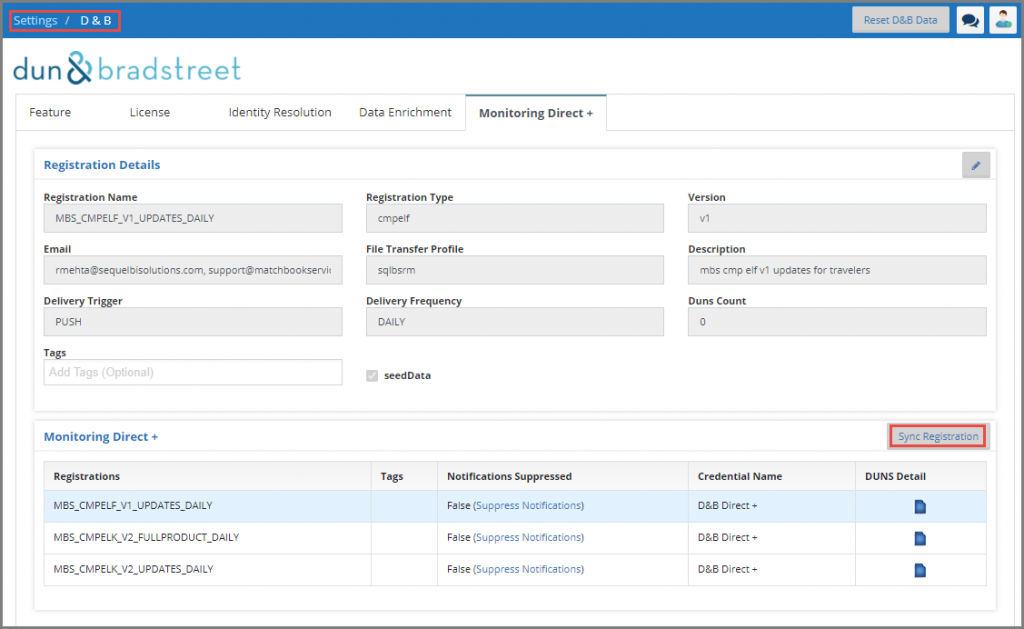
Managing DUNS Registration – by clicking on the file you can manage which DUNS you want to register/deregister as well as export a list of all DUNS that have been registered as well as their status.