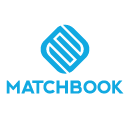How Can We Help?
Tags in Matchbook AI are a method of creating different workflows. A user can have different considerations such as different types of data coming into the system or different teams working on their data. Based on business requirements they might have different needs for retrieving and importing data. Tags serve to establish various workflows with distinct requirements and sets of rules for the retrieval and handling of data. Once a tag is set up, it can serve multiple purposes. The most used type of Tag is the source tag. The Source Tag helps manage data from various origins, e.g., a tag-marketing, finance, or HR etc., can be assigned to data originating from different organizational departments. To add tags, perform the following steps.
1. Go to the Tags section under Common in Portal under the Settings section in the main menu.

2. Click on the “+” icon at the top right to add a new tag.

3. Select the tag type from the list of options provided in the dropdown menu. For example, to tag the data based on the source of origin, select the Source tag.

4. Select the LOB (Line of Business) tag from the list of options provided in the dropdown menu.
5. Enter the Tag Value. For example, Marketing. The tag will be generated based on the value provided.

6. Click Add. The newly created tag will be added to the system.

| Note: If the security tag is applied to any Data or group of Data, it will be hidden from anyone who is not entitled to that tag. Only platform users that have been assigned the security tag have permission to view the data.
Assigning a Line of Business (LOB) tag determines what an individual can view on the platform. This is especially important for users who should not have access to internal data. Importing data with a security tag aids in maintaining the confidentiality of the data. Any user wanting access to the data must have security clearance assigned to their user profile. If a user’s role lacks the required security tag, they will not be able to access the portal. |